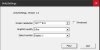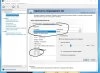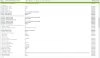johnnyboy00
Newbie
- Dec 25, 2024
- 58
- 141
- 91
that looks like upscaling to me, try disablingIm having some graphic issues, searched for a solution, but couldn't find one...
The animations look very blurry, tested whole ingame settings, but no luck...
I have a pretty old graphics card, not sure if that's the reason (GTX 1080)
Thanks in advance
Edit:/ The 0.42 worked perfectly...
and yes, your graphic card is too old to run this game even at 30 fps