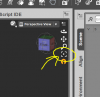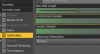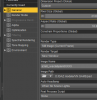I don't get it, lol... the scene is the set of everything you have loaded, whether it's a stage or a character, and when you rotate the camera you go through the scene, and you'll see that everything rotates.Ok... this one should be an easy one... but remember, I am still a rookie!
for the sake of argument, I load a scene.
Then I want to see how it looks with a character in it, so I load a character.
Now I have the character in the scene, selected in the scene pane....
HERE IS MY QUESTION...
the scene remains the "default" primary asset, for lack of better description, if I rotate around the asset, I am rotating around the scene.
I want to switch to the character, so that is the "primary" asset that I rotate around etc...
How do I do that?
There is no primary or secondary (sorry if I didn't understand correctly); if you want to rotate an object or a character, select it and rotate it... if you want to rotate a stage that is composed of different parts, you can create a group with all those parts and rotate that group (grouping or ungrouping objects and/or characters is useful to move them together as well).