EroShane
Active Member
- Sep 7, 2019
- 815
- 965
- 123
Xathu, do you have a 3D modeling software like Blender to use to screenshot the base shader to make a properly wrapped overlay?no, i still dont know how make face vein should look like yet
In the modding section I made a tut on how to pull out the game meshes. This is the easiest way to do this, but a bit more tedious. The second way is a harder way, but faster and more prone to error as it requires very good eye for detail. I'll post both.
Using my SB3UGs method remove the female body and head meshes. You can also use the calculate matrix method to attach them in SB3UGs then export the entire model mesh and bone rig as FBX then load into Blender.
In Blender (or 3D soft of your choice) setup the skin as a shader and adjust the tiling how you want it to make it look just right for you on the base model. You can also use the new HDRP nodes specifically for HDRP game textures to get the look exactly as you want it.
T-pose your model and position it to 0,0,0 to make it perfectly centered in the shot. Line up your camera straight on with the face and neck, from neck to top of head, with a small gap, then render a screenshot. Turn the model 90 degrees left, and render a screenshot. Turn the model 180 degree right and render a screenshot.
Then return her to 0,0,0 0 degree rotation again, and from the neck to the feet (no arms needed so they can be cropped off), straight in front, render a screenshot. Rotate her 180 degrees, straight behind, render a screenshot.Straight down at the top of the feet, render a screenshot, then bottom of the feet, render a screenshot.
Return her to 0,0,0 @ 0 degrees rotation and now the arms. Move camera to 180 degrees top down, screenshot left, screenshot right. Then rotate 180 degrees vertical bottom up, and screen shot left, screenshot right. Now you have 360 degree tiles needed to flesh out your model correctly.
Oh and don't forget to get a shot for the little vagina tail in the overlay template, you'll need to line up everything later.
In maker export the face and body overlay templates.
Open a new document 4096x4096 @300ppi
Load your face template into Photoshop or GIMP.
Erase all of the grey background you may have present. You only want the skin visible.
Now you are going to want to drag in your straight forward shot and your 90 degree left and right shots on their own layers. Set all three new layers to 50% transparency so you can see the template lines through the Blender renders. Line up the centered shot with the center of the face on the template. Line up the right facing 90 shot with the left side of the template, until you see that point where it blends with the centered shot below. Same with the left facing 90 degree shot on the right side of the template.
Save your project now.
Now you are going to start to softly erase (set the eraser tool to about 50%-25% hardness, whatever works best for you, the lighter you set it, the closer to perfection you will get but you will take more time and more passes) the overlay to get it as close to a natural blend from one to the next. If there is a slight discoloration, that is fine, you can fix that later on with the blend or smudge tools later to get the fluid fade you want. Once you have it all lined up (using various free transform options) and clean, then you will need to duplicate the layers, and combine the 3 duplicate layers into one.
Save your project now.
Hide the original 3 layers for now (little eyeball icon on the Layers pane) but save them for now in case you mess up and want to go back. Now you are going to want to blend the lines and discoloration between the layers so from left to right the colors smoothly transition from one point to the next. Note, if you get a part near perfect, save the project before moving forward. If you adjust it and don't like it Ctrl+Z and do over. Repeat as much as needed and take your time. Save when it looks good, back up when it looks off.
When you got it where you want and everything looks good, save then export the png with background transparency and import into the game. Check the seam locations, if everything looks good, then save everything and move on to the body template.
The body template (although with more parts) will be exactly the same as above in more overlay steps (but I am sure you are bright enough to figure out what goes where without me writing it all out as it's pretty obvious).
Alternately... (this doesn't work with the above mentioned process at all - it is standalone)
Again open a new document 4096x4096 @300ppi
Drag in your overlay template then create a new layer, import your skin, set to 50% transparency (or whatever works for you)
When in Photoshop or Gimp, look at the overlay template. See how the vertices split and then go up one then L/R a half space wrapping around? You need to mentally (or physically number them).
Then take your overlay texture and set the transparency to 50% on the next layer. Right on that center line, cut, create a new layer, then paste into a new layer. You will now have two halves side by side separated by a layer.
Now create a new layer and make a visible line as a ruler to line up to where the split begins at the forehead and curves around the upper dome of the head. Then select the layers below, one at a time, and drag the bounding box tool around those upper quarters and make them also new layers.
Go back to your guide layer and line it up with the top of the first set of divided vertices. Enter the free transform mode and using the transform or warp tools (whichever you prefer) drag the edges to line up with the angled split vertices, make sure you look at the far lower corner as it will move slightly. Adjust back and forth until both line up in an acceptable fashion. Now change the layer to the opposite side. Once both are aligned move the guide layer up to the next set of vertices.
Save your work then lather, rinse, repeat.
This method is widely used, but I personally feel it is inferior as there is a lot of small deformation of your original shader design, but it works and in theory is easier, and requires no 3D software to accomplish. However the former is more or less the CG world's industry standard practice, so to be totally honest, I would do it like that, but to each their own.
The first is also the industry standard for PBR and taking photographs of people's faces and rendering them on 3D models.
Whatever works for you and makes you happy is key...
Last edited:

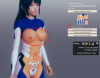








![[BR] Better Repack R3.png [BR] Better Repack R3.png](https://attachments.f95zone.to/2019/12/thumb/508115_BR_Better_Repack_R3.png)
