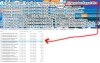- Thread starter K3NJ1
- Start date
3.30 star(s)
25 Votes
Enigmanic
Active Member
- Nov 4, 2019
- 617
- 844
- 268
Hey everyone! I'm currently dabbling with editing the translations for Koikatsu Party. (for the subtitles during H-scenes.) I'm improving hundreds of lines of dialog for better immersion. If there's enough interest in it then I could share it here when it's finished.
mehGusta
Active Member
- Aug 28, 2017
- 503
- 753
- 296
yes, you export the original texture file of pants of your choosing and then use a image editing tool (like paint3d if you really have nothing else) and make parts of it transparent. you have to have a bit of understanding how the texture file is used by the pants mesh, but with a bit of trial and error you'll be fine. you then import your texture file and check the box that hides the original texture of the pants.Is there a way to make pants with only 1 leg?You must be registered to see the links
take note however that the exported texture file will have whatever color you have chosen at the moment. so you better decide on a color right away before cutting of one leg, as repainting the texture file is way more complex.
everything you said made 0 sense to me, you might as well explain quantum physics. export the original texture? How? No idea what paint3d is, or how to use image editing tool. I have no idea how to import your textures. Like I have 0 idea what any of this means.yes, you export the original texture file of pants of your choosing and then use a image editing tool (like paint3d if you really have nothing else) and make parts of it transparent. you have to have a bit of understanding how the texture file is used by the pants mesh, but with a bit of trial and error you'll be fine. you then import your texture file and check the box that hides the original texture of the pants.
take note however that the exported texture file will have whatever color you have chosen at the moment. so you better decide on a color right away before cutting of one leg, as repainting the texture file is way more complex.
mehGusta
Active Member
- Aug 28, 2017
- 503
- 753
- 296
everything you said made 0 sense to me, you might as well explain quantum physics. export the original texture? How? No idea what paint3d is, or how to use image editing tool. I have no idea how to import your textures. Like I have 0 idea what any of this means.


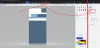
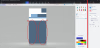
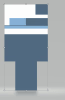

in the character maker choose pants you would like to use, like i used in (1)
at point (2) you can set the main color of the pants, which you can see at (3)
if export the original texture via (4), you will have the current color in that file.
so rather choose a color you'd eventually have for the model at (5) and make it fit to your liking, as you can already see at (6)
then you need to export the original file in (7), as it will have your chosen color saved.
if you have exported the file from both (4) and (7) you will see the difference.
we will want to work (7) of course.
now you need a image editing software that is capable of transparency. win10 already comes with it installed and it is called "paint3d"
if you don't have that, you can easily download and probably should, because i will continue this guide with paint3d.
i have a german version, but just follow the red marked areas and you should be fine.
first you should click on the icon in (8) so on the right side you see the panel in (9) and check transparent background on.
the texture itself is a flat picture which will be encasing the mesh, so you need to know where the pants actually are. in our example (10) is the front side of the pants and (11) the backside.
in the next picture you can see that i have cut off a square of each side, which will be resulting in the right leg later on.
next you import your altered texture file with (12). important here is that you check (13), as otherwise the default texture will also be loaded, which still has both legs complete.
if you have done everything correct, it should look something like (14)
well i have to use some of editing then na im good i think ill pass but thanks for trying to explain. I was just hoping I could just download some pants with only 1 leg. I have jobs watching peoples animals. And I have a handicap sister who cant walk. So you can see im busy all the time.
Sarsost
Newbie
- Sep 3, 2023
- 53
- 27
- 79
does anyone like have the updated folders of mods (specifically Sideloader Modpack- items for studio folder)would appreciate it if they updated the mods folder because its out of date mostly theirs like 60gb of mods not updated
In charastudio, i accidentally dragged the "show selection" menu off the window, and now im no longer able to change character outfits without deleting their accessories, would anyone know how to get it back or if there are any special key commands I have to do?
How to Unlock Sex Position in Lesbian or Masturbate?If you want all positions in free-h mode: while in free-h mode press "F12" and click on "Cheat Tools" and then click on "Obtain all H positions". You may need to restart the game afterwards for it to take affect.
View attachment 4814010
JackRyderARM117
New Member
- Sep 21, 2022
- 5
- 0
- 111
Bryanis
Active Member
- Jan 4, 2021
- 798
- 544
- 251
Maybe the Material Editor have its own settings saved - in this case it will override yours whenever you change clothes' set.I'm having an issue in character maker where I set the face details and they revert when I change Clothing Type. If I go to 'mouth' and select a different lip line, everything goes back to what I changed but it wont save that way. Anyone know a fix?