0lubt0
Newbie
- May 17, 2021
- 72
- 84
- 38
the game opens as usual BUT NOTHING IS WORKING I CAN not do anything i pressed every button nothing happens need helpjust extract and play
this page offers a ´´hack´´, its and .dll archive which unlocks everything, sadly it corrupts your save file and you cant play any animation, but, you can see which enemies trigger the CG scene, so go back to your game and die in that level to unlock that scene (you may want to have two copies of the game, one to play and one to see how to unlcok the CGs and animations)Anyone know how to unlock the ??? in CG gallery and animation?
might be because of the cheat menu, you should be able to click "new game" with your mouse, I forgot the hotkey to disable the menu but it should be 1 of the F keysthe game opens as usual BUT NOTHING IS WORKING I CAN not do anything i pressed every button nothing happens need help
looks interesting! the user Krongorka used to make videos about the game and upload them toHello everybody. I'm LAKlek (nothing crazy) I have a request.
actually in my spare time I like to make videos on H games (alien_quest_eve) but when I say "video" I'm not talking about "play thoughts", i do videos with LOTS of video editing to create an alternative story
(my video the most popular with almost 190,000 views on R34 video, it's a video... where you are the hero.
well received by the alien_quest_eve community)
today I want to do that on NOR. so would like to know (knowing that many have fun modifying the game) is it possible to send me the animations of the game with a black or green background (better green) of the animations ? even enemy walking animations / attack etc.....
well, I know it's a lot, I hope you're interested
here is what i did on alien_quest_eve (for the curious)
interactive video :You must be registered to see the links
alternative story :You must be registered to see the links


that can be really good, thx and yes i will ask you for help for the plugin, cuz im on vacation right now, mid mars im up.looks interesting! the user Krongorka used to make videos about the game and upload them toYou must be registered to see the linksso you could ask him for help or permission to use his videos as material.
if a totally black background works for what you are doing you can delete the background of the gallery using the plugin sinai-dev/UnityExplorer to make it like this:
View attachment 2407320 View attachment 2407334
if you need help installing the plugin and removing the background don't hesitate to ask for help!
im trying to open/download thewell I don't think I'll be posting for a while so in the meantime here is a basic guide on how to edit the models in the game, keep in mind that I am not an expert and surely several things in this guide are wrong or there are better methods but for now this is what has worked for me, if you know things to improve this guide let me know and I will incorporate/edit this guide.
So you want to modify scenes in the game?
these are the tools/programs you will need:
You must be registered to see the linksimport and export game files
Spine Pro v3.8.75 (WIN) create/edit animations (cracked version! if you have the original, the better)
You must be registered to see the linksmake the file (.json) made by spine 3.8 compatible with the game
You must be registered to see the linksadvance stuff
You must be registered to see the linksto make your life easier
Find the Filename:
First find the filename of what you want to modify, this I do it with UnityExplorer
once installed go to the gallery (or whatever level the thing you are looking for is at) go to Object Explorer and search, enemies or scenes usually have "ERO" or "(Clone)" in the name.
View attachment 2402584
open it and there should be another name in the lower corner.
View attachment 2402588
this will help us to have an approximate of what the file is called and words it contains, since for some reason the game files have a similar but not the exact name.
if you have problems running UnityExplorer or BepInEx remember that you have to use the x86 / 5.X version of both to make them work with the game,
still having problems? here is my copy BepInEx+UnityExplorer, just put the contents of the .7z file inside the game folder and it should work.
Extract data:
Now the most boring part, find where the file is located and extract it, for that we will use AssetsBundleExtractor.
the game has all the assets in files called sharedassets.assets that are in the "\NightofRevenge_Data" folder of the game, now open one of those files with the program and look for the file among the 106 .assets files one by one...
once you find it (in my case sharedassets21.assets) you need these 3 files, click on them and go to plugins and export as .png / .txt
View attachment 2402697
when you save the file delete that part, it is important because it generates problems later on.
View attachment 2402708
move the files to a separate folder and you should have something like this (note that I changed the extension of s_MDogERO.txt to .json)
View attachment 2402719
Loading files into Spine:
first we have to unpack the texture so that spine can read it, for this we open Spine and go to the "Texture Unpacker..." option, select the folder where you saved the 3 files and select the file atlas.txt and the output in the same folder, make sure to check "unpremultiply alpha".
View attachment 2402767
now our folder should look something like this
View attachment 2402781
now go to Spine and Import Data, select the .json file and done!
make sure you go to the "Skins" tab and select one of the 2 options otherwise only half of the texture will be displayed.
View attachment 2402789
Modifying the game files:
View attachment 2402816
Once you are happy with the changes, go to the export option, make sure that "Pretty Print", "Nonessential Data" and "Texture Atlas" are checked, that should generate these 3 files
View attachment 2402865
use Skeleton Viewer 3.8.99 on the .json file we generated to make it compatible with the game, without this the edits do not work.
here is a video explaining how to use it:You must be registered to see the links
after this make sure to add the .txt extension to the .atlas and .json files, it is important for the next step.
now we go back to AssetsBundleExtractor and open the corresponding .assets and replace the 3 files (go to the file, "plugins" and "import from .txt" it is important that they end in .txt so that the program recognizes them).
when importing the .png / texture2D go to "plugins", "Edit" and in "Texture Format" select "RGBA32", then "load" and select the .png and for the final part go to File and Save, put the .assets we generated inside the game folder and we're done!
BepInEx:
View attachment 2403040
if this happens don't worry, it's the BepInEx plug-in screwing up the texture.
to fix it go to the game folder "BepInEx\plugins\ModImages\Uncensored by omp123 and Quaking_Nuts" and delete the corresponding .png
View attachment 2403082
and now it is displayed correctly!
View attachment 2403087
Advanced stuff:
for those who are familiar with coding there is another way to modify the game, with dnSpy you can modify the Assembly-CSharp.dll file and do many other things like controlling the animation speed, sounds, loop, order, etc.
View attachment 2403116
I won't go into detail here because I don't know about the subject.
and that's all! I hope you find it helpful!
shoutout to Krongorka! this guide was made possible by all the information he shared!
It works fine for me but just in case, here you have the tool's page, just make sure you download version 3.8.99 for it to work correctly.im trying to open/download theYou must be registered to see the linksbut it wont let me
ah sh*t...looks interesting! the user Krongorka used to make videos about the game and upload them toYou must be registered to see the linksso you could ask him for help or permission to use his videos as material.
if a totally black background works for what you are doing you can delete the background of the gallery using the plugin sinai-dev/UnityExplorer to make it like this:
View attachment 2407320 View attachment 2407334
if you need help installing the plugin and removing the background don't hesitate to ask for help!
ah sh*t...
I just thought of something...I think the black backgroud, is not usable because Aradia and the enemies can wear black clothes, which has a good chance of breaking everything
i pray for a green background
There was a guide posted 1 page ago on how to extract the assets and open them in Spine so that might be your best bet. After extracting the assets (I personally use AssetStudio over AssetBundleExtractor) you can open it in Spine, change the background color and export as a gif.well I don't think I'll be posting for a while so in the meantime here is a basic guide on how to edit the models in the game, keep in mind that I am not an expert and surely several things in this guide are wrong or there are better methods but for now this is what has worked for me, if you know things to improve this guide let me know and I will incorporate/edit this guide.
So you want to modify scenes in the game?
these are the tools/programs you will need:
You must be registered to see the linksimport and export game files
Spine Pro v3.8.75 (WIN) create/edit animations (cracked version! if you have the original, the better)
You must be registered to see the linksmake the file (.json) made by spine 3.8 compatible with the game (You must be registered to see the links)
You must be registered to see the linksadvance stuff
You must be registered to see the linksto make your life easier
Find the Filename:
First find the filename of what you want to modify, this I do it with UnityExplorer
once installed go to the gallery (or whatever level the thing you are looking for is at) go to Object Explorer and search, enemies or scenes usually have "ERO" or "(Clone)" in the name.
View attachment 2402584
open it and there should be another name in the lower corner.
View attachment 2402588
this will help us to have an approximate of what the file is called and words it contains, since for some reason the game files have a similar but not the exact name.
if you have problems running UnityExplorer or BepInEx remember that you have to use the x86 / 5.X version of both to make them work with the game,
still having problems? here is my copy BepInEx+UnityExplorer, just put the contents of the .7z file inside the game folder and it should work.
Extract data:
Now the most boring part, find where the file is located and extract it, for that we will use AssetsBundleExtractor.
the game has all the assets in files called sharedassets.assets that are in the "\NightofRevenge_Data" folder of the game, now open one of those files with the program and look for the file among the 106 .assets files one by one...
once you find it (in my case sharedassets21.assets) you need these 3 files, click on them and go to plugins and export as .png / .txt
View attachment 2402697
when you save the file delete that part, it is important because it generates problems later on.
View attachment 2402708
move the files to a separate folder and you should have something like this (note that I changed the extension of s_MDogERO.txt to .json)
View attachment 2402719
Loading files into Spine:
first we have to unpack the texture so that spine can read it, for this we open Spine and go to the "Texture Unpacker..." option, select the folder where you saved the 3 files and select the file atlas.txt and the output in the same folder, make sure to check "unpremultiply alpha".
View attachment 2402767
now our folder should look something like this
View attachment 2402781
now go to Spine and Import Data, select the .json file and done!
make sure you go to the "Skins" tab and select one of the 2 options otherwise only half of the texture will be displayed.
View attachment 2402789
Modifying the game files:
View attachment 2402816
Once you are happy with the changes, go to the export option, make sure that "Pretty Print", "Nonessential Data" and "Texture Atlas" are checked, that should generate these 3 files
View attachment 2402865
use Skeleton Viewer 3.8.99 on the .json file we generated to make it compatible with the game, without this the edits do not work.
here is a video explaining how to use it:You must be registered to see the links
after this make sure to add the .txt extension to the .atlas and .json files, it is important for the next step.
now we go back to AssetsBundleExtractor and open the corresponding .assets and replace the 3 files (go to the file, "plugins" and "import from .txt" it is important that they end in .txt so that the program recognizes them).
when importing the .png / texture2D go to "plugins", "Edit" and in "Texture Format" select "RGBA32", then "load" and select the .png and for the final part go to File and Save, put the .assets we generated inside the game folder and we're done!
BepInEx:
View attachment 2403040
if this happens don't worry, it's the BepInEx plug-in screwing up the texture.
to fix it go to the game folder "BepInEx\plugins\ModImages\Uncensored by omp123 and Quaking_Nuts" and delete the corresponding .png
View attachment 2403082
and now it is displayed correctly!
View attachment 2403087
Advanced stuff:
for those who are familiar with coding there is another way to modify the game, with dnSpy you can modify the Assembly-CSharp.dll file and do many other things like controlling the animation speed, sounds, loop, order, etc.
View attachment 2403116
I won't go into detail here because I don't know about the subject.
and that's all! I hope you find it helpful!
shoutout to Krongorka! this guide was made possible by all the information he shared!

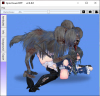
thank you very muchIt works fine for me but just in case, here you have the tool's page, just make sure you download version 3.8.99 for it to work correctly.
You must be registered to see the links
while I'm at it I update the guide in case someone has the same problem.
(and just in case that .jar file is an executable, not a .zip file.)
the game animations were made with spine 3.4.02, so select that one and there shouldn't be any glitches.There was a guide posted 1 page ago on how to extract the assets and open them in Spine so that might be your best bet. After extracting the assets (I personally use AssetStudio over AssetBundleExtractor) you can open it in Spine, change the background color and export as a gif.
View attachment 2408872
Alternatively there's also SpineViewerWPF which allows you to skip using Spine and the work needed to open the assets in it, but it's pretty jank, I can't even properly export it as a gif. Might be because I'm using the wrong Spine version on it (3.8.75 / 3.8.99 are not available in it), might be something else, someone more knowledgeable might know what the issue is.
View attachment 2408887

well I don't think I'll be posting for a while so in the meantime here is a basic guide on how to edit the models in the game, keep in mind that I am not an expert and surely several things in this guide are wrong or there are better methods but for now this is what has worked for me, if you know things to improve this guide let me know and I will incorporate/edit this guide.
So you want to modify scenes in the game?
these are the tools/programs you will need:
You must be registered to see the linksimport and export game files
Spine Pro v3.8.75 (WIN) create/edit animations (cracked version! if you have the original, the better)
You must be registered to see the linksmake the file (.json) made by spine 3.8 compatible with the game (You must be registered to see the links)
You must be registered to see the linksadvance stuff
You must be registered to see the linksto make your life easier
Find the Filename:
First find the filename of what you want to modify, this I do it with UnityExplorer
once installed go to the gallery (or whatever level the thing you are looking for is at) go to Object Explorer and search, enemies or scenes usually have "ERO" or "(Clone)" in the name.
View attachment 2402584
open it and there should be another name in the lower corner.
View attachment 2402588
this will help us to have an approximate of what the file is called and words it contains, since for some reason the game files have a similar but not the exact name.
if you have problems running UnityExplorer or BepInEx remember that you have to use the x86 / 5.X version of both to make them work with the game,
still having problems? here is my copy BepInEx+UnityExplorer, just put the contents of the .7z file inside the game folder and it should work.
Extract data:
Now the most boring part, find where the file is located and extract it, for that we will use AssetsBundleExtractor.
the game has all the assets in files called sharedassets.assets that are in the "\NightofRevenge_Data" folder of the game, now open one of those files with the program and look for the file among the 106 .assets files one by one...
once you find it (in my case sharedassets21.assets) you need these 3 files, click on them and go to plugins and export as .png / .txt
View attachment 2402697
when you save the file delete that part, it is important because it generates problems later on.
View attachment 2402708
move the files to a separate folder and you should have something like this (note that I changed the extension of s_MDogERO.txt to .json)
View attachment 2402719
Loading files into Spine:
first we have to unpack the texture so that spine can read it, for this we open Spine and go to the "Texture Unpacker..." option, select the folder where you saved the 3 files and select the file atlas.txt and the output in the same folder, make sure to check "unpremultiply alpha".
View attachment 2402767
now our folder should look something like this
View attachment 2402781
now go to Spine and Import Data, select the .json file and done!
make sure you go to the "Skins" tab and select one of the 2 options otherwise only half of the texture will be displayed.
View attachment 2402789
Modifying the game files:
View attachment 2402816
Once you are happy with the changes, go to the export option, make sure that "Pretty Print", "Nonessential Data" and "Texture Atlas" are checked, that should generate these 3 files
View attachment 2402865
use Skeleton Viewer 3.8.99 on the .json file we generated to make it compatible with the game, without this the edits do not work.
here is a video explaining how to use it:You must be registered to see the links
after this make sure to add the .txt extension to the .atlas and .json files, it is important for the next step.
now we go back to AssetsBundleExtractor and open the corresponding .assets and replace the 3 files (go to the file, "plugins" and "import from .txt" it is important that they end in .txt so that the program recognizes them).
when importing the .png / texture2D go to "plugins", "Edit" and in "Texture Format" select "RGBA32", then "load" and select the .png and for the final part go to File and Save, put the .assets we generated inside the game folder and we're done!
BepInEx:
View attachment 2403040
if this happens don't worry, it's the BepInEx plug-in screwing up the texture.
to fix it go to the game folder "BepInEx\plugins\ModImages\Uncensored by omp123 and Quaking_Nuts" and delete the corresponding .png
View attachment 2403082
and now it is displayed correctly!
View attachment 2403087
Advanced stuff:
for those who are familiar with coding there is another way to modify the game, with dnSpy you can modify the Assembly-CSharp.dll file and do many other things like controlling the animation speed, sounds, loop, order, etc.
View attachment 2403116
I won't go into detail here because I don't know about the subject.
and that's all! I hope you find it helpful!
shoutout to Krongorka! this guide was made possible by all the information he shared!

