3D Software Help and Assistance. Ask Away.
- Thread starter Lt. Aldo Raine
- Start date
5.00 star(s)
1 Vote
Deleted member 1399911
Well-Known Member
- May 8, 2019
- 1,677
- 3,181
- 367
- Jul 4, 2017
- 3,492
- 6,738
- 758
L
looks like a haircap poking through. try selecting the hair object in the hierarchy and slightly (like 0.1%) adjusting the scaling or translation params.How can I remove this line on the face? Its a Daz Studio render. Why does this happen?
- Jul 4, 2017
- 3,492
- 6,738
- 758
Yeah, i've had that exact thing happen before also with Headlights. Unfortunately i can't remember exactly what I did to fix it. I feel like it was either changing the opacity cutout of one of the materials (not sure if the shell or the headlight itself) or it was deleting and reapplying the headlights + shell + color copy again in the correct order.Alright.. So trying out Headlights..
Why does is have a circle around the areola..
Materials and shell fixes work for color and removing the white..
But no idea what to do for that thing..
hmmm, thinking again, maybe it was applying a shell color to the headlight object, not the shell.
Sorry can't be more specific.
But don't lose hope, I remember I could solve it in only 5 minutes of messing around... just try different combo's
Deleted member 1399911
Well-Known Member
- May 8, 2019
- 1,677
- 3,181
- 367
No luck so far.Yeah, i've had that exact thing happen before also with Headlights. Unfortunately i can't remember exactly what I did to fix it. I feel like it was either changing the opacity cutout of one of the materials (not sure if the shell or the headlight itself) or it was deleting and reapplying the headlights + shell + color copy again in the correct order.
hmmm, thinking again, maybe it was applying a shell color to the headlight object, not the shell.
Sorry can't be more specific.
But don't lose hope, I remember I could solve it in only 5 minutes of messing around... just try different combo's
- Jul 4, 2017
- 3,492
- 6,738
- 758
Hmmm. Does it happen again every time if you make a new character in the same scene and apply headlights?No luck so far.
If you can make a new character with the addon that has "normal" skin, then look at and compare all the configuration of object hierarchy, materials, shaders etc between the two to find the error.
Deleted member 1399911
Well-Known Member
- May 8, 2019
- 1,677
- 3,181
- 367
Was just that one that tried it on.. Made another girl and was able to get it to work.Hmmm. Does it happen again every time if you make a new character in the same scene and apply headlights?
If you can make a new character with the addon that has "normal" skin, then look at and compare all the configuration of object hierarchy, materials, shaders etc between the two to find the error.

Not sure why it did.. Didn't do anything special.. Headlights > Shell > Materials > Shell Fix on Gens and Headlight shell.. Iirc..
- Jul 4, 2017
- 3,492
- 6,738
- 758
All good, at least the issue is solved now.Was just that one that tried it on.. Made another girl and was able to get it to work.
Not sure why it did.. Didn't do anything special.. Headlights > Shell > Materials > Shell Fix on Gens and Headlight shell.. Iirc..
Deleted member 1399911
Well-Known Member
- May 8, 2019
- 1,677
- 3,181
- 367
Sort of, still doesn't work on the first one, will try two other models though.All good, at least the issue is solved now.
You don't have permission to view the spoiler content.
Log in or register now.
But seems Headlights doesn't work with.
You must be registered to see the links
You don't have permission to view the spoiler content.
Log in or register now.
acusrola
Member
- May 30, 2020
- 266
- 670
- 162
Since headlights don't seem to work try out the Ultimate Breast Morphs. It's for G3F and G8F and as I tested it, it changes the base model geometry and doesn't use shells nor grafts making it (hopefully) conflict free. Though I'm not sure it has inverted morphs as I remember you wanted some.Sort of, still doesn't work on the first one, will try two other models though.
You don't have permission to view the spoiler content. Log in or register now.
But seems Headlights doesn't work with.You must be registered to see the links
Did the same steps each time..You don't have permission to view the spoiler content. Log in or register now.
Shades19
Active Member
- Jun 8, 2017
- 828
- 731
- 164
Not sure if this is the right place.
Can anyone identify the model of this character.
It is likely a gen 8 char.
Edit: Found her. Took a while to look for her tho.
Can anyone identify the model of this character.
It is likely a gen 8 char.
Edit: Found her. Took a while to look for her tho.
Last edited:
Hi, I'm looking to start developing a game myself but have no artistic skills. I can program perfectly fine and already have a design pretty far along. But I can't draw or model or anything like that. I'm planning on using RenPy because I know python already, I just need a way to get graphics into the game. I've tried Unity, Blender and all that stuff but its just not for me, I'm more of a programmer and designer than an artist. I thing I read somewhere here a year or two ago that there are programs/games that allow you to create characters and scenes and then you just rip them out the game and import to RenPy or wherever. This is what I'm hoping to find basically. I know about honey select and honey select 2 but haven't tried them yet. I just tried Koikatsu but was completely overwhelmed and had no idea how to create anything with it or even know if its what im looking for. Can anyone tell me my options please, I'm fine with both eastern and western artstyles.
- Jul 4, 2017
- 3,492
- 6,738
- 758
Youtube will have many tutorials on how to use the Illusion games' "Studio" components. Koikatsu is more "anime style" rendering, Honey select is more "normal" 3d rendering, although not close to the quality of results you can get with DazHi, I'm looking to start developing a game myself but have no artistic skills. I can program perfectly fine and already have a design pretty far along. But I can't draw or model or anything like that. I'm planning on using RenPy because I know python already, I just need a way to get graphics into the game. I've tried Unity, Blender and all that stuff but its just not for me, I'm more of a programmer and designer than an artist. I thing I read somewhere here a year or two ago that there are programs/games that allow you to create characters and scenes and then you just rip them out the game and import to RenPy or wherever. This is what I'm hoping to find basically. I know about honey select and honey select 2 but haven't tried them yet. I just tried Koikatsu but was completely overwhelmed and had no idea how to create anything with it or even know if its what im looking for. Can anyone tell me my options please, I'm fine with both eastern and western artstyles.
More details in this thread:
You must be registered to see the links
- Oct 23, 2020
- 2,228
- 4,011
- 490
Male Gens Mats to take or do. I have the Anatomical Elements for the G8M so I can add the Gens to the G8M model, and it does just that. However I cant seem to transfer the Material to it all I can get is the plastic looking penis that is whiteish gray. Any ideas or did it not fully install. It is part of the G8M bundle I think.
Deleted member 1399911
Well-Known Member
- May 8, 2019
- 1,677
- 3,181
- 367
Probably a weird question.. What's the best asset with Daz for a virginity lose scene? For you know a little bit of blood..
Is there anyway in Daz to determine where exactly a texture is being used?
I ask because when I edit skins with Skin Builder, I had saved them all to the same location, but now I'm going back and cleaning it up, renaming the skins with the characters name and what not and then deleting the old files. The problem I'm having is that sometimes a texture is missing, so I have to undelete the missing file and I go over the surfaces time and time again trying to find out where that file was that I forgot to change, only to not find a thing.
So is there a way to pinpoint exactly where the texture is being used?
I ask because when I edit skins with Skin Builder, I had saved them all to the same location, but now I'm going back and cleaning it up, renaming the skins with the characters name and what not and then deleting the old files. The problem I'm having is that sometimes a texture is missing, so I have to undelete the missing file and I go over the surfaces time and time again trying to find out where that file was that I forgot to change, only to not find a thing.
So is there a way to pinpoint exactly where the texture is being used?
- Jul 4, 2017
- 3,492
- 6,738
- 758
I'm not sure i follow exactly what you mean.Is there anyway in Daz to determine where exactly a texture is being used?
I ask because when I edit skins with Skin Builder, I had saved them all to the same location, but now I'm going back and cleaning it up, renaming the skins with the characters name and what not and then deleting the old files. The problem I'm having is that sometimes a texture is missing, so I have to undelete the missing file and I go over the surfaces time and time again trying to find out where that file was that I forgot to change, only to not find a thing.
So is there a way to pinpoint exactly where the texture is being used?
If you are talking about finding if a specific texture image file is used in some saved scene/scene subset or similar, I don't know any way to do that. (Maybe the DUF files have plaintext references to filenames? you might be able to a file content search for the texture image file name?)
However, If you want to find what parts of an object in a loaded scene are using a specific surface material, you possibly can use the "Surface Selector Tool":
1. select the Surface Selector tool
2. select the object in the Scene pane you want to investigate.
3. open the "Surfaces" pane
4. click through the different surfaces. the polygons on the object which are assigned to that surface will be outlined.

- Oct 23, 2020
- 2,228
- 4,011
- 490
I wonder if that will help with my problem with the male gens not coloring in... see #2022 aboveI'm not sure i follow exactly what you mean.
If you are talking about finding if a specific texture image file is used in some saved scene/scene subset or similar, I don't know any way to do that. (Maybe the DUF files have plaintext references to filenames? you might be able to a file content search for the texture image file name?)
However, If you want to find what parts of an object in a loaded scene are using a specific surface material, you possibly can use the "Surface Selector Tool":
1. select the Surface Selector tool
2. select the object in the Scene pane you want to investigate.
3. open the "Surfaces" pane
4. click through the different surfaces. the polygons on the object which are assigned to that surface will be outlined.
View attachment 1095843
I guess I should have used images.I'm not sure i follow exactly what you mean.
If you are talking about finding if a specific texture image file is used in some saved scene/scene subset or similar, I don't know any way to do that. (Maybe the DUF files have plaintext references to filenames? you might be able to a file content search for the texture image file name?)
However, If you want to find what parts of an object in a loaded scene are using a specific surface material, you possibly can use the "Surface Selector Tool":
1. select the Surface Selector tool
2. select the object in the Scene pane you want to investigate.
3. open the "Surfaces" pane
4. click through the different surfaces. the polygons on the object which are assigned to that surface will be outlined.
View attachment 1095843
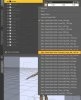
That file I have circled there, I can assume it's used in the leg or toenail area under surfaces, but is there a way to locate EXACTLY where that file is being used without having to manually search through the surfaces area? Like having it point to the locations it's used, say Base Color, toenails or whatever.
The reason I ask is because I'm changing the file names and editing most of them and as I switch them over to the new files and locations and move the old ones, I seem to miss switching some here and there, and then I have to look at the surfaces tab again and again to try and locate the file I missed switching.
As an example say after switching the files over and then deleting the old ones, I then load up the character, and it says 'Skin--TayloyTaylor-Skin--Sydney8_Legs_NM_10003.tif ' is missing and then I undelete that file so that it can load properly, can I find out where that tif is being used. Because I swear at some points I've gone up and down all the leg related, or just all the surfaces and I just cannot see that file in use anymore after switching it over to the new ones; yet Daz says it's still being used somewhere.
Last edited:
- Jul 4, 2017
- 3,492
- 6,738
- 758
I'm not aware of any functionality built-in to Daz that would search for a image file that is part of a material surface.I guess I should have used images.
That file I have circled there, I can assume it's used in the leg or toenail area under surfaces, but is there a way to locate EXACTLY where that file is being used without having to manually search through the surfaces area? Like having it point to the locations it's used, say Base Color, toenails or whatever.
The reason I ask is because I'm changing the file names and editing most of them and as I switch them over to the new files and locations and move the old ones, I seem to miss switching some here and there, and then I have to look at the surfaces tab again and again to try and locate the file I missed switching.
As an example say after switching the files over and then deleting the old ones, I then load up the character, and it says 'Skin--TayloyTaylor-Skin--Sydney8_Legs_NM_10003.tif ' is missing and then I undelete that file so that it can load properly, can I find out where that tif is being used. Because I swear at some points I've gone up and down all the leg related, or just all the surfaces and I just cannot see that file in use anymore after switching it over to the new ones; yet Daz says it's still being used somewhere.
Perhaps it would be possible to acheive what you want with Daz scripting however. I;m not sure if you are a programmer type, but if you are game, there's a few resources out there:
You must be registered to see the links
MCasual has many useful scripts. and of course the Daz forums have various threads about scripting, i.e.
You must be registered to see the links
You could also ask the same question in the Daz forums themselves, maybe someone can help more...


