- Aug 29, 2020
- 487
- 2,575
Even though I'm Russian, I don't like 'Russian measures of length' of the 'дохуя and a little bit more' kind. Even though there 'a little bit' may be more than a 'дохуя' ('a shitload of').When deciding on my render settings for my game i did extensive tests, rendering at 1080x1920 and 2160x3840 with iterations at 100 and 400 respectively. The render time was basically the same and the quality of images were identical when reducing the 4k image down to match. And I mean identical. I would never be able to tell the difference and if the 4k image was blurred, it must have been incredibly subtle. Maybe there are some lighting situations or render settings that make one preferable over the other, but in my case, rendering at a higher resolution just added extra post work.
The first thing worth mentioning is that DAZ spends time processing the scene itself, and in complex renderings, but with short iterations (as you mentioned '100 to 400') this will be the main rendering time.
For example, I took this scene here and cut a show piece out of it.

After that I saw that DAZ takes about 1 minute (1m 5s to be 100% correct) on my computer to prepare the render.
I then ran the test renders and timed them. Here are the results, just DAZ, no canvases, no tricks!

400x400 render, 1000 iterations. No visible grain. Full time 3m15s, render time 2m10s.

400x400 render, 500 iterations. Grain is coming! Full time 2m14s, render time is 1m09s.

532x532 render (x1.33 size), 500 iterations. Grain is coming, you can easily see it! Full time 3m14s, render time is 2m09s.
Photoshop time!
Downscaling of 532x532 cubic interpolation of pixels:

Grain is gone? Yes! But...
Lets do layers! I am putting first image (400x400 render 1000 iterations) as a 'Difference' layer. Almost black... but let us make magic Color Curves:
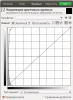
Result:

As I said, compressing the image in Photoshop removes all the harsh brightness transitions that are just as important in the focus of your rendering. The lighter the point in the 'difference' image, the more distortion the Photoshop has introduced.
And we didn't save anything on rendering time itself in 532x532 versus 400x400, but then we fiddled with it in Photoshop.
Last edited:












