Abîme
Well-Known Member
- Sep 27, 2018
- 1,892
- 17,867
CPU cores can do noise reduction better and faster since they are using multilevel CPU cashe.Sorry, what do you mean by time free noise reduction?
There are two unpleasant things about this approach, which could simply be described as 'let's leave for Photoshop to fight with the noise instead of us'.I generally just render at a higher resolution (2560x1440) and then at 2000 iterations. For the renders I use for my games I then downsize to 1920x1080 which also further increases quality
Interesting, I never realized it would take substantially longer to render at higher resolutions, I knew there was an increase but always assumed it was minimal.There are two unpleasant things about this approach, which could simply be described as 'let's leave for Photoshop to fight with the noise instead of us'.
Firstly, the rendering time grows by the square of the linear size of the image. That is, a 1.5x increase in rendering size gives a 2.25x increase in time for the same number of iterations.
In the case of going from 1920x1080 to 2560x1440, this square is 1.77, which is also painful. That is, in a time of 2000 iterations on 1920x1080, you can only do 1130 iterations on 2560x1440.
Secondly, Photoshop knows nothing about the 3D scene, so conventional bicubic interpolation simply averages out the brightness of neighboring pixels and 'blurs' the scene. As a result, the renderer loses sharp lines even where they could and even should be preserved.
So if I usually do this kind of noise reduction, it's by using Depth Canvas (they can be rendered in Canvases, Advanced Render Settings) as filter masks. Because it's one thing to 'blur' the background, and quite another to 'blur' the main character in focus.
Another approach, not through Canvases, is to render the main character on a completely white background (backdrop 255-255-255) and without any light sources, then you get a black and white mask. But here you have to look at the intersections of the character with other surfaces, unlike the Depth canvas there are differences from the full scene (for example, the character may slightly 'sink' into the ground).
But such a mask is ready at once, unlike the Depth canvas.
If you prepare your work in Photoshop in this way, you can suppress noise there too.
Good tutorial, if your haven't seen it yet:You must be registered to see the links.
When deciding on my render settings for my game i did extensive tests, rendering at 1080x1920 and 2160x3840 with iterations at 100 and 400 respectively. The render time was basically the same and the quality of images were identical when reducing the 4k image down to match. And I mean identical. I would never be able to tell the difference and if the 4k image was blurred, it must have been incredibly subtle. Maybe there are some lighting situations or render settings that make one preferable over the other, but in my case, rendering at a higher resolution just added extra post work.There are two unpleasant things about this approach, which could simply be described as 'let's leave for Photoshop to fight with the noise instead of us'.
Firstly, the rendering time grows by the square of the linear size of the image. That is, a 1.5x increase in rendering size gives a 2.25x increase in time for the same number of iterations.
In the case of going from 1920x1080 to 2560x1440, this square is 1.77, which is also painful. That is, in a time of 2000 iterations on 1920x1080, you can only do 1130 iterations on 2560x1440.
Secondly, Photoshop knows nothing about the 3D scene, so conventional bicubic interpolation simply averages out the brightness of neighboring pixels and 'blurs' the scene. As a result, the renderer loses sharp lines even where they could and even should be preserved.
So if I usually do this kind of noise reduction, it's by using Depth Canvas (they can be rendered in Canvases, Advanced Render Settings) as filter masks. Because it's one thing to 'blur' the background, and quite another to 'blur' the main character in focus.
Another approach, not through Canvases, is to render the main character on a completely white background (backdrop 255-255-255) and without any light sources, then you get a black and white mask. But here you have to look at the intersections of the character with other surfaces, unlike the Depth canvas there are differences from the full scene (for example, the character may slightly 'sink' into the ground).
But such a mask is ready at once, unlike the Depth canvas.
If you prepare your work in Photoshop in this way, you can suppress noise there too.
Good tutorial, if your haven't seen it yet:You must be registered to see the links.
Is that an old feature ? Because I only found it in an old sickleyield post from 2015 because I do not find it in my up to date version in the advanced tab of the render option and after that googled for it.OptiX Prime Acceleration
Is that an old feature ? Because I only found it in an old sickleyield post from 2015 because I do not find it in my up to date version in the advanced tab of the render option and after that googled for it.

Viking Queen: If I have to fight you, then your little girl has to fight my daughter: Nadya. Btw, she's been training all her life to become a Viking Queen.I'm out of reacts and need to go to bed but she got impatient and oiled up already View attachment 1352607

you need to update your Daz, we're up to 4.15View attachment 1354002
I use this version, try to look at your version manuals, I believe similar options should be somewhere in them.
Even though I'm Russian, I don't like 'Russian measures of length' of the 'дохуя and a little bit more' kind. Even though there 'a little bit' may be more than a 'дохуя' ('a shitload of').When deciding on my render settings for my game i did extensive tests, rendering at 1080x1920 and 2160x3840 with iterations at 100 and 400 respectively. The render time was basically the same and the quality of images were identical when reducing the 4k image down to match. And I mean identical. I would never be able to tell the difference and if the 4k image was blurred, it must have been incredibly subtle. Maybe there are some lighting situations or render settings that make one preferable over the other, but in my case, rendering at a higher resolution just added extra post work.





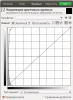

Fue's physical capabilities are....pathetic, I'm betting on Nadya this time.If I have to fight you, then your little girl has to fight my daughter: Nadya. Btw, she's been training all her life to become a Viking Queen.
She's 18yrs
View attachment 1354101
Let's be honest: I can improve my version of the DAZ. If I want to.you need to update your Daz, we're up to 4.15
found it in the DAZ Forum regarding DAZ Studio 4.12 :View attachment 1354002
I use this version, try to look at your version manuals, I believe similar options should be somewhere in them.
