Irgendwie Irgendwo
Engaged Member
- Jun 30, 2018
- 3,079
- 3,690
- 418
How I light my characters in Daz Studio
Hello everyone! Before I get into it I just want to say that we've overcome a big hurdle that caused the delay of the update. This means that things are progressing very quickly now and hopefully you'll see the next update within a couple of days.
Since a lot of people have been asking, I figured I'd share a part of how I do lighting setups in Daz Studio. I always tend to say that good lighting is the single most important part of any render. Even if everything else in your scene is set up perfectly, the difference between good lighting and bad lighting can be huge. Here's an example of the same exact scene but one has only a single very simple light source, and the other has a more complex three point light setup.

The difference here should be clear enough. However, we can go in and analyze some major parts of the differences just so that you really get a clear sense of what lightning is capable of doing. If we take a look at the simple lighting, it's very flat in comparison. Now what do I mean when I say flat. The entire object of focus has almost the same exact color across the body and little to no shadows, meaning there's no sense of depth. The collarbones and stomach shows this the best.


As you can see, in the image that has more complex lighting, you can more clearly see the shapes of the body which makes any render much more interesting to look at. Usually you'd want differences strength of color across the body. But if you only have one single light source shining on your object you probably won't get that.


With simple lighting there's very little color difference across the body, which will result in what you call something looking "flat". With the complex lighting the difference across the body is much more clear and you get this gradient darker skin tone which tends to look much better.
And the final thing I want to touch on before we go into the actual tutorial, is reflective materials. This includes stuff like jewelry, leather clothing and so on. These will always reflect in a much more interesting manner if the lighting setup is motivated and not flat.

Now that we've gone over all the differences, let's jump into how to actually set up this thing. The first thing you're gonna want to do is go into "Render Settings" and change the "Environment Mode" to "Scene Only". This is so that we can only see our own custom lights and not any lights that are on by default. This gives you much more control on how you want the scene to look.

When that's done, we will now want to start actually adding in lights. So let's setup a Key light. This will be the strongest light in the scene and it is what is considered the "main" light.
So first let's create a simple spotlight.

Next you want to switch so that we are looking directly through the spotlight. This will make properly setting it up easier.

Now the position of the Key light will vary depending on how you want the final lighting setup to look. But personally I like to put it very far to the side of the character. This will create that half shadow on the other side of her face which is a very common lighting look for profile shots.

Now we should set up the parameters properly. So click on your light in the scene and head over to the parameter tab. The first thing you will want to change is the "Light Geometry" from "Point" to "Disc". This will make the lighting source into a disc shape, the result will be that the shadows will be much softer instead of the standard harsh shadows. Also change the height and width to a higher value. This will further soften the shadows by making the light source emit from a broader scale. I usually like to set them to a extreme value like 150. But honestly, 75 is enough. I personally just like the very soft shadows on my characters.
Also you may want to turn "Render Emitter" off. This is to physically hide your light emitter in renders, while still retaining the actual light it's emitting. Do remember that it will still show up in reflections. So you will still see the light in mirrors and such.

Now let's modify our light's strength. This is the "Luminous Flux". This part is something that you probably can't straight up copy my values on and it will look exactly the same. The reason for that being that we might have different render settings, like exposure, which will make the scene brighter or darker. However, this is not hard to quickly see what value you should use. I'd recommend putting it at something like 200 000 and then adjusting the "Intensity" parameter more or less depending on if you want it brighter or darker. The "Intensity" parameter is just a multiplier for your "Luminous Flux" value. Remember that this is our "Key" light, so this will be the brightest light in our scene and thus the intensity should be fairly high. But not high enough that you overexpose. Overexpose is basically when a part of the object you're lighting is so bright that you can't tell different part of your object apart since it's only white.

Now your scene should look something like this. We see that the right side is clearly light up properly and we get interesting shadows. However, the shadows are a little too dark. So now we will fix that with a "Fill" light.

I'd recommend just copying your "Key" light. You can do this by selecting it, and then once again creating a new Spotlight. It will ask you if you want to copy from selected. Once you've done that, position it on the opposite side of the model.

And since we don't want to remove the shadows completely, we just want to make them less dark, reduce the "Fill" light's intensity to something like 20%. You can adjust the intensity yourself depending on how bright/dark you want the shadows to be. Now with both the Key and Fill, your scene should look something like this.

And now for the final light, the "Rim" light. You can do the same process of copying the "Key" light once again. Now this time put it somewhere behind your character and aim for the edge/outline of your character.

The purpose of this light is to add highlights to the outline of your character. Like this:

If you take a look on her arm and hips, you can see this white glow. That's the "Rim" light in effect. And it's meant to highlight specific parts of your character's body. For example if a character lies on her stomach you may want to give attention to her buttocks, so you aim a Rim light at that and give the outline of it a nice glow. This light should remain fairly bright, but you can adjust it depending on how bright you want it to be.
Now I'd like to add in a HDRI to fill the entire scene with light and also brighten up the character overall. HDRI for those of you who don't know is pretty much a 360 degrees image that wraps itself around your entire scene and it emits lights from all directions. How the image looks will dictate how bright specific part of the HDRI is. You can download/purchase a ton of HDRI's online, but actually Daz Studio comes with one built in that works well. I believe it's even on by default, but if it's not then it should be located in "DAZStudio4 Public Build\shaders\iray\resources\DTHDR-RuinsB-500.hdr".
So just go over to "Render Settings" and click on the down arrow next to "Environment Map" and load in your HDRI. Also switch back the "Environment Mode" to "Dome and Scene" so that the HDRI will come into effect. Now you can adjust the "Environment Intensity" and "Environment Map" to a lower/higher value depending on how much you want the HDRI to lighten up your scene.
Now your final scene should look more or less like this:

And there, you're done with your lighting setup. What we just did is called three-point lighting and it's actually used in a lot of professional settings, especially in real life photography. It's a very useful and simple method of lighting a character. At this point I recommend you select "File->Save As->Light(s) Preset". So you can easily load this light into any scene with a single click. I usually do it for a lot of my renders and it saves me a ton of time, since I usually only need to adjust them slightly. Obviously this won't work for any scene, but it's a nice base to work from at least.
Thank you for reading and I hope this tutorial helped you at least a little bit.
I can't help myself, but with this standard pose in DAZ I always think of this:You must be registered to see the links
I can't help myself, but with this standard pose in DAZ I always think of this:
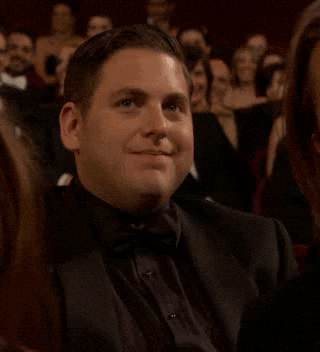
FFCreations you should create a thread in https://f95zone.to/forums/dev-tools-guides.44/ and post this there.You must be registered to see the links
T posing is used to assert dominance, didn't you know?I can't help myself, but with this standard pose in DAZ I always think of this:
Leah doesn't even resembles to Bethany from Melody."the ex from Melody" - the character in question from this post:
is Bethany. She appeared in the first release of Melody.
I remember that even FFCreations made a joke around the fact somewhere.Leah doesn't even resembles to Bethany from Melody.
He definitely is talking for this girl from Melody that enter the game in 2019.
You don't have permission to view the spoiler content. Log in or register now.
This was just some kind of early April Fools deal, eh? No new content except the new beginning story renders from 0.23?V0.24
????
People said in the beginning of the last month that the Mac version wasn't updated with the 0.24 - the mod got confused over it. Maybe it's your case.This was just some kind of early April Fools deal, eh? No new content except the new beginning story renders from 0.23?
Already planned on it just waiting for release, anyone know when that's coming? Last post I saw on Patreon was March 8th. I sent a message asking for an advanced copy of the script like Qleaf told me he used to get but I never received a message back. I guess they want me to prove myself or something. I'll do it at launch, should be up the day of launch or the next at most. Depending on the size of the update amount of choices etc. I don't see it taking long though.Hey Zwraven. Last time I checked, you updated Qleaf's walkthrough of Haley's Story. Will you consider updating the walkthrough of Freeloading Family also by Qleaf please?
There was another Daz tutorial posted yesterday to compensate for the fact that they are delaying another couple of days.1st Time I'm posting in this thread. Any news since 9th march ? The post said we had to wait a couple of days. Was it a couple or a whole week ?
Facepalm isn't for you. Don't worry. Thx for the reply.There was another Daz tutorial posted yesterday to compensate for the fact that they are delaying another couple of days.
Can you message myself or FFCreations on Discord? If you're willing to update the walkthrough, we may be able to provide the script prior to release if that would helpAlready planned on it just waiting for release, anyone know when that's coming? Last post I saw on Patreon was March 8th. I sent a message asking for an advanced copy of the script like Qleaf told me he used to get but I never received a message back. I guess they want me to prove myself or something. I'll do it at launch, should be up the day of launch or the next at most. Depending on the size of the update amount of choices etc. I don't see it taking long though.
I messaged FF on here, but it won't allow me to on discord for some reason. Can you message me your discord link?Can you message myself or FFCreations on Discord? If you're willing to update the walkthrough, we may be able to provide the script prior to release if that would help
