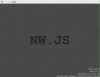pk2000
Active Member
- Aug 12, 2017
- 707
- 2,005
- 194
Here you can find all the versions of the RPG Maker MV engine (Linux / Windows / Mac OS X)
(Linux support was introduced with version 1.4.0)
Usage:
- easily upgrade the engine of a completed or an abandonded game (e.g. versions 1.6.1 and 1.6.2 do not close when a file is missing)
- easily downgrade the engine of a game e.g. you liked the control bug (move through objects/carracters/walls) that existed up to the version 1.5.1, or liked better an older version
- easily port a game not officially supported to your favorite OS (Linux/Mac) and maybe upgrade/downgrade to a specific version
- easily identify the version of the engine of the game you downloaded, by looking at the date of the "game.exe" and compare it with those displayed here.
edit: to find the exact version of the game engine, if you want to port it in linux or mac without upgrading, open with a text editor the file "rpgcore.js" inside "www\js\" and search for the string "Utils.RPGMAKER_VERSION =" .
Instructions:
Download the version of the engine (and the NewData for that version in case you are upgrading/downgrading).
Extract both zips.
Copy/move the content of the folder "www" of the game, inside the folder "www" of the version that you downloaded.
- for the Mac versions instead of the "www" folder put the files inside the directory "Game.app\Contents\Resources\app.nw\"
Then, only if you upgraded/downgraded to a different version and only if the game misbehaves, copy the contents from the extracted "....NewData.zip" and replace the original files in the folder "www" (or "app.nw" for Mac). The only file that should not be replaced is the "index.html"(actually it should be replaced but not blindly; open both the original one of the game and the new one and compare them and add in the new one the info missing).....In some cases you'll have to replace the content of the "fonts" folder... I have it included it as zipped. I also have as zipped the basic plugins included with each version in case a game uses them.
Specific for Linux:
When naming the main folder pay attention to no leave spaces. e.g. instead of"This Game v1.x" use "This_Game_v1.x"
For the versions 1.4.x and 1.5.x open the console in the main directory and run the command
For the versions 1.6.x open the console in the main directory and run the commands
Rpgmaker MV v1.1.0 to v1.5.2
Rpgmaker MV v6.0
Rpgmaker MV v6.1 & v6.2
Rpgmaker MV Newdata (upgrade/downgrade files)
(Linux support was introduced with version 1.4.0)
Usage:
- easily upgrade the engine of a completed or an abandonded game (e.g. versions 1.6.1 and 1.6.2 do not close when a file is missing)
- easily downgrade the engine of a game e.g. you liked the control bug (move through objects/carracters/walls) that existed up to the version 1.5.1, or liked better an older version
- easily port a game not officially supported to your favorite OS (Linux/Mac) and maybe upgrade/downgrade to a specific version
- easily identify the version of the engine of the game you downloaded, by looking at the date of the "game.exe" and compare it with those displayed here.
edit: to find the exact version of the game engine, if you want to port it in linux or mac without upgrading, open with a text editor the file "rpgcore.js" inside "www\js\" and search for the string "Utils.RPGMAKER_VERSION =" .
Instructions:
Download the version of the engine (and the NewData for that version in case you are upgrading/downgrading).
Extract both zips.
Copy/move the content of the folder "www" of the game, inside the folder "www" of the version that you downloaded.
- for the Mac versions instead of the "www" folder put the files inside the directory "Game.app\Contents\Resources\app.nw\"
Then, only if you upgraded/downgraded to a different version and only if the game misbehaves, copy the contents from the extracted "....NewData.zip" and replace the original files in the folder "www" (or "app.nw" for Mac). The only file that should not be replaced is the "index.html"(actually it should be replaced but not blindly; open both the original one of the game and the new one and compare them and add in the new one the info missing).....In some cases you'll have to replace the content of the "fonts" folder... I have it included it as zipped. I also have as zipped the basic plugins included with each version in case a game uses them.
Specific for Linux:
When naming the main folder pay attention to no leave spaces. e.g. instead of"This Game v1.x" use "This_Game_v1.x"
For the versions 1.4.x and 1.5.x open the console in the main directory and run the command
Code:
chmod +x Game
Code:
chmod +x Game.desktop
chmod +x nw
You must be registered to see the links
Rpgmaker MV v6.0
You must be registered to see the links
Rpgmaker MV v6.1 & v6.2
You must be registered to see the links
Rpgmaker MV Newdata (upgrade/downgrade files)
You must be registered to see the links
Last edited: