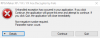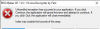goodolchap
Newbie
- Sep 17, 2018
- 16
- 18
- 90
It probably has an .rgss3a file. I have extracted the files from one of those before to try and translate it but I haven't figured out how to implement it back into the game. Deleting the .rgss3a file and replaceing it with the extracted and translated Data and Graphics folder didnt work either so idk :/why my game (vx ace) doesn't have data and graphics folder ?
kryitherogue
New Member
- Mar 23, 2020
- 1
- 0
- 11
Jonah Lazer
New Member
- Mar 30, 2020
- 1
- 0
- 1
Dr.Zamurai
Newbie
- Jan 22, 2020
- 47
- 30
- 197
is there a way to encrypt data into .rgss file . i have the data for english version of the game but unable to use it since it is not in .rgss format.Short guide for new people to help with the unpacking of RPG maker archives.
Note: this only works for RPG maker XP, VX and VX Ace. NOT for MV!
How to apply a partial translation on a Japanese game:
- Download the decrypter at:
You must be registered to see the links(courtesy of some guy on reddit)- Download and install the .net 4.0 framework if needed
- Run the decrypter.exe file you downloaded in step 1. I usually copy it in the game folder, since it's only 300 kB.
- Press "file", then "open archive" and navigate to your game folder and select the archive (.rgss file)
- Then press "Tools" and "Extract all files". The extractor will now start extraction. It will create a new folder in the same location as your archive with the name "extract". It will give you a message when it is ready.
- Cut the content of the "extract" folder when the extractor is done and paste it in your main game folder. This will most likely include the "graphics" folder. Overwrite where needed.
- Rename or remove the archive if you're adding translations. If you don't, then the archive will still have priority and nothing changes. This also saves a lot of disk space.
- Extract the RPG maker archive as instructed above. Don't forget to remove the archive after extracting!
- Download the partial translation
- Copy and overwrite the files in the partial translation
- Run game
Posted by WeebsAreGay
yoyomistro
Engaged Member
- Jan 15, 2017
- 3,223
- 4,880
- 496
This program decrypts RPGMVP files and can create a project file as well. Never tested the project file function.this doesn't let you extract images from rpgmvp files
You must be registered to see the links
yoyomistro
Engaged Member
- Jan 15, 2017
- 3,223
- 4,880
- 496
So I usually do this sort of thing for most RPG Maker games, but turns out it is particularly difficult to do in XP since the save windows are hardcoded. Fortunately I found a script that I could repurpose to overcome the issue written by a modder who goes byI have found that one of the main issues with RPG Maker games, especially older ones, is that they always tend to cap save slots to a measly amount. This can be highly frustrating at times and can even make it so that scenes are completely unreplayable for some games. To solve this issue once and for all I have created this guide to extend save slots to 80 (you can change the number to as high as you want, but making it too insanely high like 1000 might make the save and load screens very laggy).
A .txt (text document) version is attached as well in case formatting on this post gets messed up on your device.
Extending max save slots to 80 for RPG Maker games
Two options for two scenarios (a and b):
a) If has rpg_managers.js file (search game folder and other folders inside game folder) then:
Open rpg_managers.js with a text editor and around line 328 change from max save from whichever number it is (usually 16 or 20) to 80.
b) If no rpg_managers.js then:
need to get rvpacker (You must be registered to see the links)
to install rvpacker:
1. get latest ruby with devkit fromYou must be registered to see the links
2. start command prompt with ruby (click the windows logo on your keyboard and search for the term 'start command prompt with ruby' without the '' in the windows taskbar, it should come up as an option if you've installed ruby correctly)
3. type 'gem install rvpacker' without '' and press enter
if the installation doesn't work or shows errors, check the rvpacker link for more info
4. if you have any saves, move (not copy) all savefiles (save01.rvdata2, save02.rvdata2, etc.) from game folder (or whichever folder they are in) to a completely separate folder (Desktop or Downloads or Documents or whatever)
5. type 'rvpacker --action unpack --project C:\Documents\Games\OrWhicheverDirectoryYourGameIsIn --project-type ace' without '' and press enter
if this doesn't work or gives errors replace 'ace' with 'vx' or 'xp' and see which one works
NOTE: If you have savefiles it might give you errors, so move all savefiles to a different folder if you get any errors and try again with ace before trying the other options
6. go to the newly created Scripts folder inside the game folder
7. open DataManager.rb with a text editor
8. search for 'max' without ''
9. change max saves from whichever number it is (usually 16 or 20) to 80
10. save and close the file
11. open Layout.rb with a text editor
12. search for 'max' without ''
13. if it exists (it might not in this case) change max saves from whichever number it is (usually 16 or 20) to 80
14. save and close the file
15. move (not copy) all files from the Data folder inside the game folder to a completely different folder (Desktop or Downloads or Documents or whatever)
16. go back to the command prompt with ruby
17. type 'rvpacker --action pack --project C:\Documents\Games\OrWhicheverDirectoryYourGameIsIn --project-type ace' without '' and press enter
IMPORTANT NOTE BEFORE PRESSING ENTER: If 'ace' didn't work and you used 'vx' or 'xp', use whichever worked at that step for this step as well instead of 'ace'. If the unpacking didn't give any errors, this step (packing) should produce no errors either.
18. open the game to see if it works
19. start a new game
20. go into the save menu whenever you can in-game and check if there are 80 save slots (no need to actually save if you don't want to)
21. if you had save files, move them back to the game folder (or whichever folder they were in)
22. if the game runs fine, you can safely delete the old files that you had moved that were in the Data folder before, because new files should have automatically generated inside the Data folder (or keep the old files as backup if you want)
23. if the game doesn't work, move back the original files that you moved that were in the Data folder, back into the Data folder, replacing the new files that have generated inside the folder and start over from step 5 and try using 'vx' or 'xp' instead when packing and unpacking and pray to whichever God you worship that it works, and if you don't worship any Gods, pray to the Flying Spaghetti Monster that it works.
You must be registered to see the links
. I used it to increase the number of save slots in Legend of Queen Opala: Origins, but it should work for almost any modern XP games. You just need to open the Scripts.rxdata file using a script editor like
You must be registered to see the links
or install rvpacker like redroajs1 recommended, although it uses a deprecated dependency and you have to change/erase a few lines in different packages/scripts to get it to work, and you have to repack everything whereas GEMINI can edit the Scripts file directly. Then you replace the two classes I'll attach with the corresponding ones in the Scripts file.These are modifications of the default save system used in the most recent versions of RPG Maker XP, so they should not have any negative effects on your game, but make a backup of your Scripts file just in case. I've set the number of save slots to 300 but you can change it to whatever you want. Just change the modulo of the file_index variable in the Window_SaveFile class and the file_max variable in the Scene_File class, ensuring that both are the same number.
EDIT: Forgot you have to make a change in the Scene_Load class, or else it won't remember the last save slot past 4 saves. It's a single line value change but I'll upload the entire class for convenience.
Last edited:
same problem when I try to start exe with patched data after removing or renaming og archive I get an error when clicking on the exe I get a compatibility errorIt probably has an .rgss3a file. I have extracted the files from one of those before to try and translate it but I haven't figured out how to implement it back into the game. Deleting the .rgss3a file and replaceing it with the extracted and translated Data and Graphics folder didnt work either so idk :/
Last edited:
Try this one:when I try to decrypt a file it says "Unhandled exception has occurred. Index was outside the bounds of the array." which I assume means that the file is too big to extract all of the graphics files. it only extracts the ones listed under A through G
View attachment 603207
You must be registered to see the links
Deleted member 230286
Member
- Oct 4, 2017
- 198
- 198
- 196
Deleted member 230286
Member
- Oct 4, 2017
- 198
- 198
- 196
try making a backup and you can try it yourselfI have a question. Let's say there is no "Data" folder, and everything is stored in the .RGSS3A file, is it alright to delete it and replace it with the "Data" folder that is extracted from it using the unpacking tool?
And if so, will it work?
tuShua
Well-Known Member
- Oct 29, 2017
- 1,245
- 934
- 312
If it was possible for me to do that option, why do you think I asked here?try making a backup and you can try it yourself
RyutheXIIIth
Newbie
- Oct 25, 2017
- 65
- 87
- 263
I know this response is late, but from what I've seen, once you extract all the files from the .rgss3a file, it appears to be safe to move all the extracted folders and files to the game's folder, overwrite any existing files, and remove the .rgss3a file entirely. Still, backups are recommended.I have a question. Let's say there is no "Data" folder, and everything is stored in the .RGSS3A file, is it alright to delete it and replace it with the "Data" folder that is extracted from it using the unpacking tool?
And if so, will it work?
OK to delete it. In fact, it is recommended, especially if you want to modify the data files somehow. The safest option is to keep a backup of the RGSS3A file (move it to some other folder or rename the extension to something like .RGSS3Abackup, then just remove the "backup" part if you need the file again).I have a question. Let's say there is no "Data" folder, and everything is stored in the .RGSS3A file, is it alright to delete it and replace it with the "Data" folder that is extracted from it using the unpacking tool?
And if so, will it work?
yoyomistro
Engaged Member
- Jan 15, 2017
- 3,223
- 4,880
- 496
There is no easy way to mess with the .dll file inside the system folder, I'm not savvy enough to edit it. Your best bet is to find one in a game that you like, and copy it over and see if it's compatible with the game you want it changed in. If it doesn't work then tough luck. Most devs don't mess with it as it's a violation of the license agreement with Enterbrain to use the engine.I've used both the Decrypter in the OP and the one in the comment but they don't seem to be able to extract the system files inside the rgss3a file, only data and graphic.
Deleted member 1816636
Member
- Nov 27, 2019
- 269
- 182
- 115
CorinaKresnik
Newbie
- Jul 31, 2020
- 42
- 9
- 99