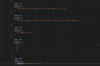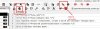Hello! 
I translated a whole game but only parts of the translation will be applied - like you can see here (caution: many screenshots ):
):

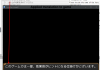
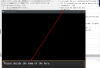
After inspecting the Map159.json in the translated game I saw following differences:

So... I don't really know why it is translating "Please decide the name of the hero" but the other one not - theoretically it is just another raw / JSON entry which must be translated. But Translator++ decides not to apply the translation, instead it converts the source japanese string into a unicode japanese string.
Anybody experienced the same behaviour and could have a solution for that?
Greetings
I translated a whole game but only parts of the translation will be applied - like you can see here (caution: many screenshots

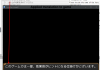
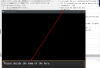
After inspecting the Map159.json in the translated game I saw following differences:

So... I don't really know why it is translating "Please decide the name of the hero" but the other one not - theoretically it is just another raw / JSON entry which must be translated. But Translator++ decides not to apply the translation, instead it converts the source japanese string into a unicode japanese string.
Anybody experienced the same behaviour and could have a solution for that?
Greetings