GuardianSoul
Newbie
- Mar 21, 2020
- 33
- 130
- 208
Holy heck alright this game is a nightmare to work with.
After much fussing today I figured out how to get the defeat scenes translated without breaking the game or causing any nasty visual bugs. It'll be a fussy process so it'll take a while, but it's doable. If TheeSonus is alright with it, I'll build the defeat scene translation off the back of the translation they were working on.
As (sort of) proof that I'm not just talking nonsense have a jankily censored screencap of some MTL defeat scene dialogue.
I can't promise progress will happen with any sort of swiftness, but it will happen.

After much fussing today I figured out how to get the defeat scenes translated without breaking the game or causing any nasty visual bugs. It'll be a fussy process so it'll take a while, but it's doable. If TheeSonus is alright with it, I'll build the defeat scene translation off the back of the translation they were working on.
As (sort of) proof that I'm not just talking nonsense have a jankily censored screencap of some MTL defeat scene dialogue.
I can't promise progress will happen with any sort of swiftness, but it will happen.

Deleted member 344670
New Member
- Dec 24, 2017
- 3
- 0
- 11
Love the art and animations in this game, but the bugs and the grindy gameplay brings it down quite a bit imo
GuardianSoul
Newbie
- Mar 21, 2020
- 33
- 130
- 208
Alright I'd say this may not actually be as bad as I thought but I don't want to invoke the coding gods.
I translated the first enemy type as a proof of concept just to make sure my method of translating the files works for other people. The attached file should go into Data>Basic Data once you've applied TheeSonus's patch.
If someone could test that the first enemy (called Fiaria in my files, the shy version of the plant girl) has a translated defeat scene and nothing broke, that would be much appreciated!
I translated the first enemy type as a proof of concept just to make sure my method of translating the files works for other people. The attached file should go into Data>Basic Data once you've applied TheeSonus's patch.
If someone could test that the first enemy (called Fiaria in my files, the shy version of the plant girl) has a translated defeat scene and nothing broke, that would be much appreciated!
GuardianSoul
Newbie
- Mar 21, 2020
- 33
- 130
- 208
Quick update after an evening working with the project:
Translation is ~18% complete but those numbers may be a bit low because of how the program I'm using sorts out the lines. I'm done with the enemies in the first zone (I think) or at any rate I'm up to Dark Fairy with Wraith next to translate.
I haven't actually played much of the game, so once I'm done translating I'll need to go and check each enemy to make sure the lines load properly, my translation makes sense with the animations, and that there aren't any word wrap issues etc.
If someone wants to go and check my work now the attached file goes into Data>Basic Data just like before.
As a side note, based on poking at the game files I think there are alternate scenes based on some conditions that I don't know about yet? It looks like there's a second set of post battle dialogue but I haven't dug any deeper. If anyone has information I'd much appreciate it, but if not I'll poke at it once I'm done with the defeat scenes.
Translation is ~18% complete but those numbers may be a bit low because of how the program I'm using sorts out the lines. I'm done with the enemies in the first zone (I think) or at any rate I'm up to Dark Fairy with Wraith next to translate.
I haven't actually played much of the game, so once I'm done translating I'll need to go and check each enemy to make sure the lines load properly, my translation makes sense with the animations, and that there aren't any word wrap issues etc.
If someone wants to go and check my work now the attached file goes into Data>Basic Data just like before.
As a side note, based on poking at the game files I think there are alternate scenes based on some conditions that I don't know about yet? It looks like there's a second set of post battle dialogue but I haven't dug any deeper. If anyone has information I'd much appreciate it, but if not I'll poke at it once I'm done with the defeat scenes.
yeah man this game looks to be a pain in the ass to translate, GL in your endeavorQuick update after an evening working with the project:
Translation is ~18% complete but those numbers may be a bit low because of how the program I'm using sorts out the lines. I'm done with the enemies in the first zone (I think) or at any rate I'm up to Dark Fairy with Wraith next to translate.
I haven't actually played much of the game, so once I'm done translating I'll need to go and check each enemy to make sure the lines load properly, my translation makes sense with the animations, and that there aren't any word wrap issues etc.
If someone wants to go and check my work now the attached file goes into Data>Basic Data just like before.
As a side note, based on poking at the game files I think there are alternate scenes based on some conditions that I don't know about yet? It looks like there's a second set of post battle dialogue but I haven't dug any deeper. If anyone has information I'd much appreciate it, but if not I'll poke at it once I'm done with the defeat scenes.
I think I may translated all of the defeat scenes. Since Translator++ was being finnicky I had to use WolfRPG Editor to change the events directly, which ended up being so much easier. Just as GuardianSoul said before, put the attatched file in Data>Basic Data. Let me know if anything looks weird.
Oh yeah if you want to edit the text yourself just download the WOLF RPG Editor Start Package (
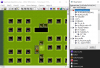
If this is what you're seeing, good!
Afterwards you want to go to View > Common Events and navigate to 029.
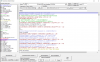
If your computer's language isn't set to japanese and you're using the english version of the editor, this is how it'll look.
To find out whose lines you're editing, I recommend using Translator++ to translate the names (Commented out and in green)
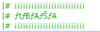
They have the exact same order in Common Event/29 on Translator++. The same is true for their speech.
To change any given line of text just double click on it (make sure the command line contains <CommonEv 34> as these are the string events). For example:

Keep in mind that these bits of speech have an order to them, and have various events triggering between them, so make sure you keep track of their order with Translator++. For example:

These two separate speech events can be seen as:
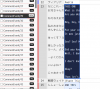
In Translator++ without some events between them. (I really wish there was some indicator in T++ for strings, but beggars can't be choosers I guess.)
Back in our Common Event editor,
After double clicking a string event, a window will pop up with various input regions.

You should only change the contents of this upper right input (Make sure everything is deleted first, and use Translator++ to ensure that the formatting is correct.) I haven't experimented too much with this, but I know that creating and using shorter strings and formats does not break the game, it only shortens that specific scene. So, in theory, you can genuinely have a girl just say "Among Us" and your character will just bust immediately.
After pasting your new speech in (or typing if you want to spend 5 years on this), click OK. The window will close, and you can Test Play with that specific girl to see what's changed. To actually save these changes, click the Update button in the original Common Events window. And there you have it, your custom speech should play when you use that defeat scene in the actual application.
Also, sorry about this massive ass reply.
You must be registered to see the links
). After it finishes just move "Editor (version number)", "Editor (Config file)", and "Editor Graphic" into the Milky Quest II file with game's starting application. Then just start up the editor. You should see something like this when it starts:
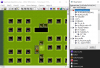
If this is what you're seeing, good!
Afterwards you want to go to View > Common Events and navigate to 029.
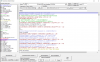
If your computer's language isn't set to japanese and you're using the english version of the editor, this is how it'll look.
To find out whose lines you're editing, I recommend using Translator++ to translate the names (Commented out and in green)
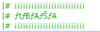
They have the exact same order in Common Event/29 on Translator++. The same is true for their speech.
To change any given line of text just double click on it (make sure the command line contains <CommonEv 34> as these are the string events). For example:

Keep in mind that these bits of speech have an order to them, and have various events triggering between them, so make sure you keep track of their order with Translator++. For example:

These two separate speech events can be seen as:
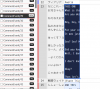
In Translator++ without some events between them. (I really wish there was some indicator in T++ for strings, but beggars can't be choosers I guess.)
Back in our Common Event editor,
After double clicking a string event, a window will pop up with various input regions.

You should only change the contents of this upper right input (Make sure everything is deleted first, and use Translator++ to ensure that the formatting is correct.) I haven't experimented too much with this, but I know that creating and using shorter strings and formats does not break the game, it only shortens that specific scene. So, in theory, you can genuinely have a girl just say "Among Us" and your character will just bust immediately.
After pasting your new speech in (or typing if you want to spend 5 years on this), click OK. The window will close, and you can Test Play with that specific girl to see what's changed. To actually save these changes, click the Update button in the original Common Events window. And there you have it, your custom speech should play when you use that defeat scene in the actual application.
Also, sorry about this massive ass reply.
Deleted member 842082
New Member
- Aug 24, 2018
- 14
- 7
- 24
Suicidegiri
New Member
- Dec 14, 2018
- 9
- 2
- 175
dredgen Eir
New Member
- Oct 13, 2019
- 13
- 0
- 239
Kornuptiko
Active Member
- Jul 11, 2018
- 668
- 387
- 293
1800fun
New Member
- Jan 7, 2018
- 12
- 10
- 38
Playing the official english version, anyone else having trouble getting the lord of the forest to spawn? ive captured like 10 fairies so far.
kid123
Member
- Jul 22, 2017
- 157
- 267
- 270
Catch different monster girl, not same fairies. iirc should be 3 starter girl.Playing the official english version, anyone else having trouble getting the lord of the forest to spawn? ive captured like 10 fairies so far.
Sleepy_Zombee
Member
- Jan 4, 2019
- 155
- 431
- 282
could you please share the game? That'd be awesomePlaying the official english version, anyone else having trouble getting the lord of the forest to spawn? ive captured like 10 fairies so far.
Dr. Tofu
Formerly 'Parents' Evening'
- Apr 25, 2020
- 15
- 29
- 212
could you please share the game? That'd be awesome
You must be registered to see the links
.Dr. Tofu
Formerly 'Parents' Evening'
- Apr 25, 2020
- 15
- 29
- 212
You only have to capture one creature of every kind.Playing the official english version, anyone else having trouble getting the lord of the forest to spawn? ive captured like 10 fairies so far.
The lord will spawn when you leave the forest to the right then.
Also there is a walktrough here.
Last edited:
