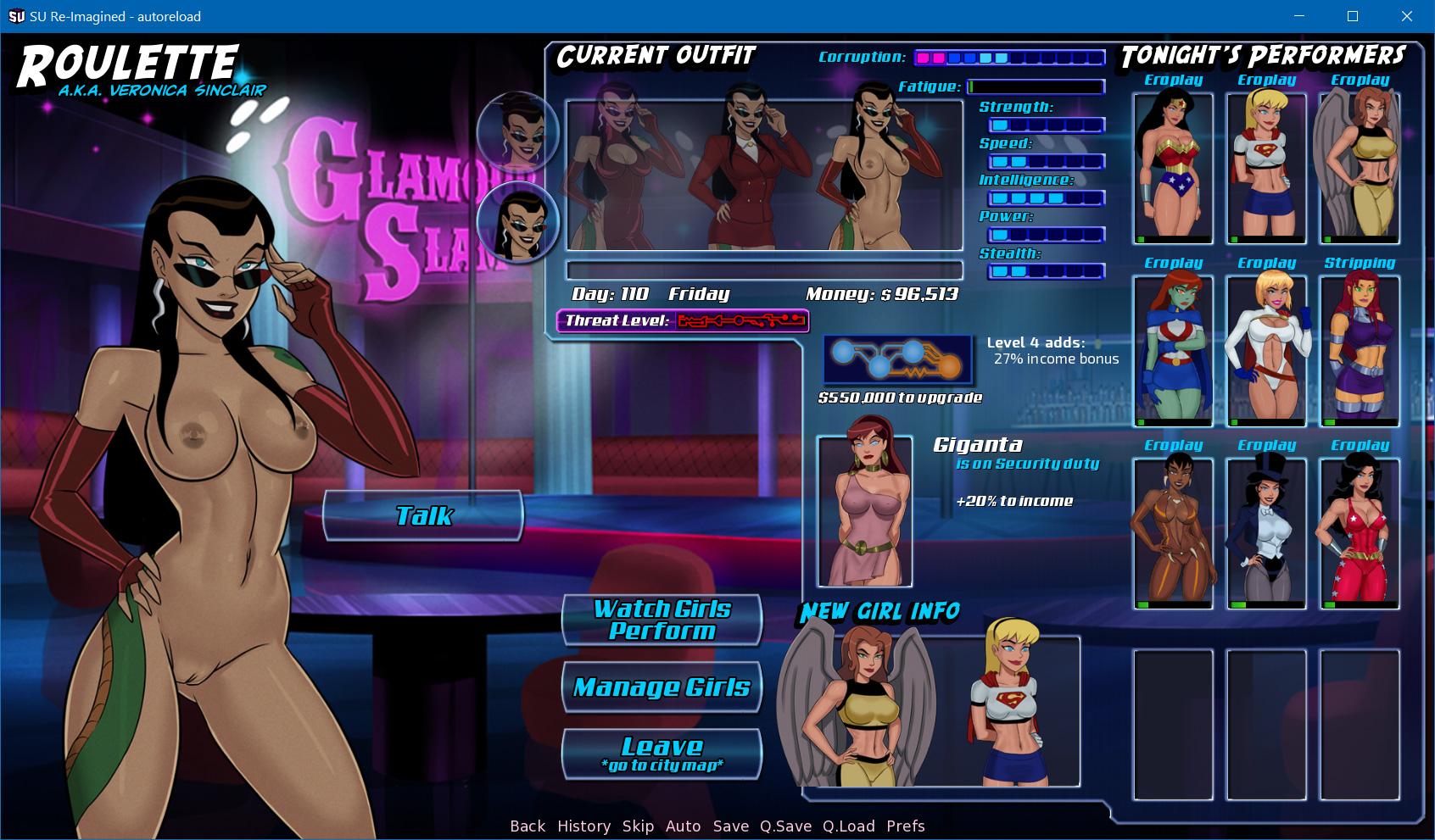Here's how I change skin color in Photoshop:
View attachment 2672863
This is the starting image, with Catwoman's head sitting all mismatched on top of Superwoman's body.
View attachment 2672864
The first adjustment layer I create is a Curves layer. This can be used to change the tone of an image. Curving the line to the upper left makes it lighter, curving it to the lower right makes it darker.
Now I've made her body paler, but her skin color is still wrong.
View attachment 2672865
In the Hue/Saturation adjustment layer, I first drag the Hue setting until her body roughly matches her head. Then I drag the Saturation setting until I get the color as close as possible.
Notice that I have the "Colorize" box ticked. This basically makes it so that you get the color that's on the Hue bar, which makes much more sense when trying to find a specific color.
I never touch the Lightness setting, it's never given me good results.
----------------------------------------------------------------------------------------
So the three things I've altered are Curves, Hue and Saturation. I can now go back and fine-tune any of these settings until the body's skin color matches the head as good as possible.