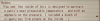I'm having some troubles with modifying text in a WolfRPG game. Does anyone know what's going on?
For context, the text has already been translated. I'm making some slight modifications to wording, and using Translator++ is much easier than using WolfRPG's editor. Everything was progressing fine until I got to a specific entry whose text goes a line longer than the rest. Most of the text in this game only extends down four lines (including the name), however a few examples are five lines long. Here's what it looks like in game:
View attachment 1862099
The problem arises when I try editing text with that many lines. Even replacing a single character messes things up. For example, I replaced one letter of the original text (Y_u instead of You):
View attachment 1862107
Here's the result when I play the event in-game:
View attachment 1862108
View attachment 1862109
Yes, those images are in sequential order. The final line is made into a new message without a background that plays before the rest, and after that the actual message appears (missing the final line).
This issue doesn't seem to be one of formatting not being copied over correctly from the original text to the edit. To make sure this was not the problem, I even reverted the "_" back to an "o" which caused the event to play out normally again.
I should note that this issue occurred with all the five-line messages I tested.
To investigate this further, I opened the game up in the WolfRPG editor and examined the event in question. Normally, the event looks like this:
View attachment 1862115
The string is contained in one line, immediately followed by the event call. But when I modify any part of the text in question, the event becomes this:
View attachment 1862121
The final line of the text gets separated from the original string, and is added in as a message.
Modifying the string in the WolfRPG editor does solve the issue, however doing so is quite inefficient and does not maintain the integrity of the original translation file. Does anyone know how I might solve this issue within Translator++?